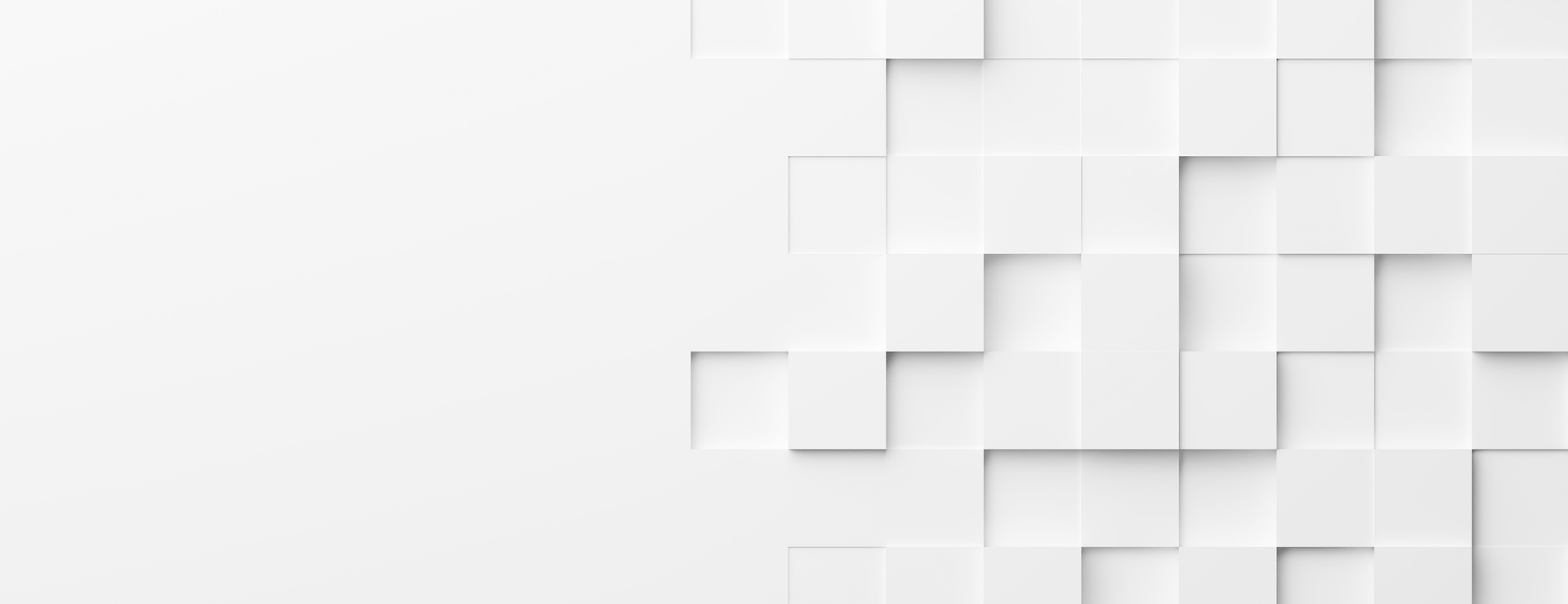Tips and Tools
Explore useful tips, tools and videos for using Microsoft Project.
Discover handy information, shortcuts, videos and best practices to make your workflow more efficient.




Keyboard Shortcuts
Learn helpful hot keys for using Project and navigating views.
Schedule Outline Tips
Learn tips for structuring tasks and creating your schedule outline.
Workflow Tips
Learn useful tips that can improve your workflow.
Videos
Watch video demonstrations on how Project handles cost and other features.
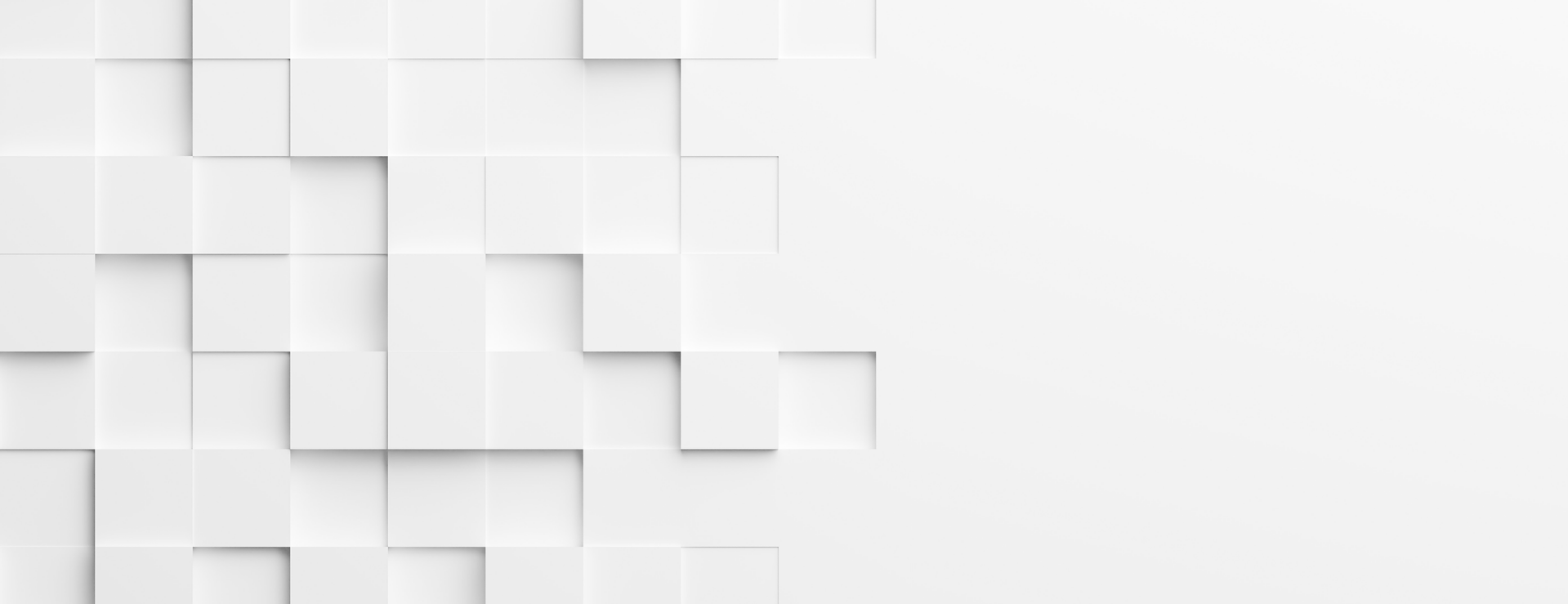

Keyboard Shortcuts
Below you'll find helpful keyboard shortcuts for navigating views and windows in Project.



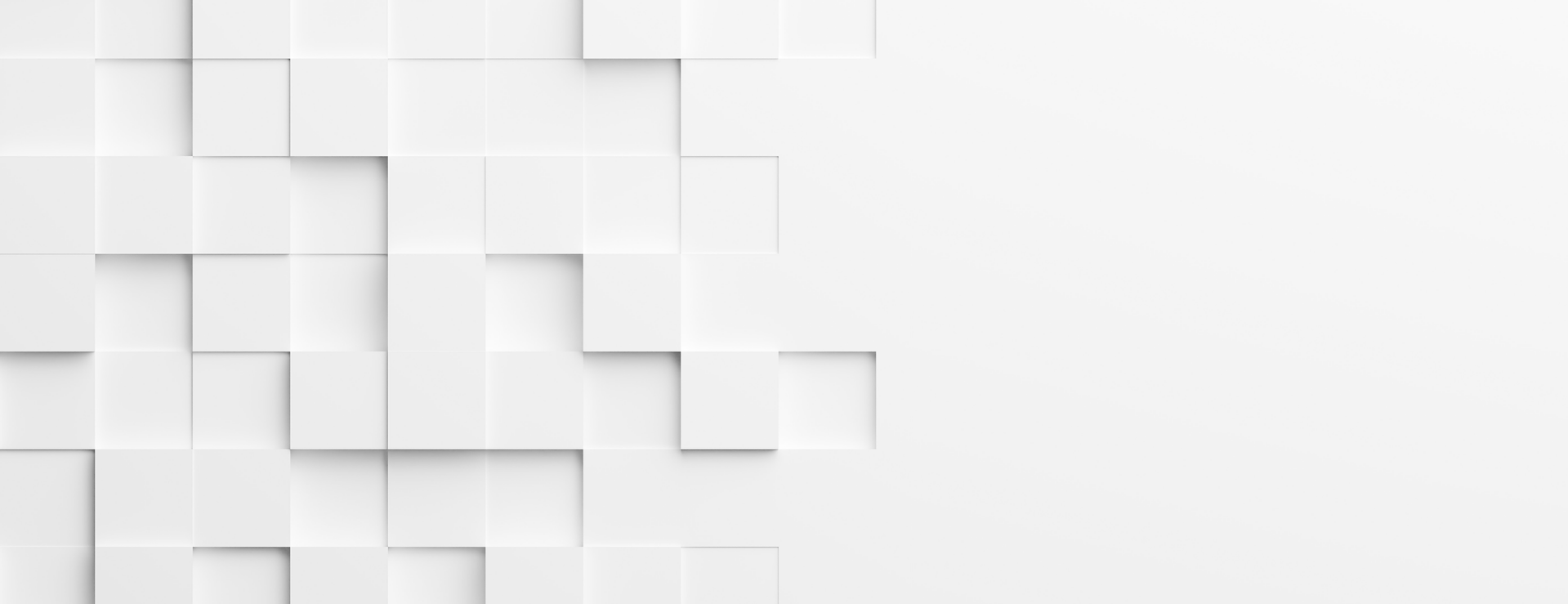

Schedule Outline Tips
Below you'll find helpful tips for creating the schedule outline and structuring tasks.
How to Check Your Schedule Outline
Step 3 in the B.A.S.I.C.S. 6-step schedule process is to Structure the Tasks to create your schedule outline.
As you structure the tasks, it’s helpful to check your project outline to ensure that summary tasks and subtasks are properly aligned. A handy way to do this is to use the Show Outline command. This feature lets you specify the outline level of the plan you want to view. Also, with larger projects, you can collapse the outline to specific levels of the project and expand only the sections that you want to work with.
To use the Show Outline command:
- Select the View tab.
- In the Data group, select the outline level you want to view from the Outline command picklist.
It's also helpful to use the Add New Column field to add the "WBS" column to the Entry table.


Display the WBS Codes and Outline Numbers
Another handy way to check your project outline and ensure the tasks are structured correctly is to display the WBS and/or Outline numbers in your schedule.
Here’s how to do it:
Display WBS Codes
Add the WBS field to the Entry table of the Gantt Chart view. A good place to add the file is next to the Task Name field.
- Right-click the Task Name field header. Then, select Insert Column from the picklist.
- Type and select WBS to insert the WBS field into the Entry table.
Display Outline Numbers
Display the task Outline Numbers with the task names.
- Select the Format tab.
- In the Show/Hide group, select the Outline Number checkbox. The task outline numbers will display next to the task names.
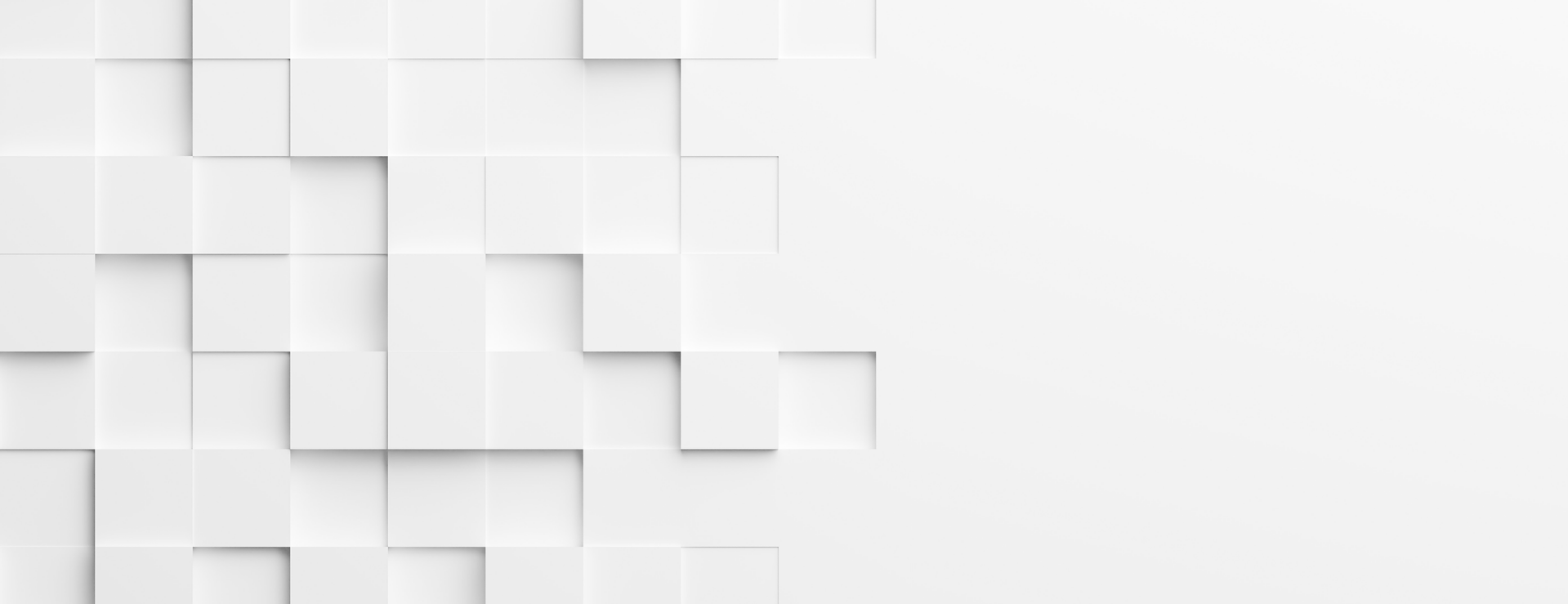

Workflow Tips
Below you'll find helpful tips for making your workflow easier and more efficient.
Expand each topic to see the tips and instructions






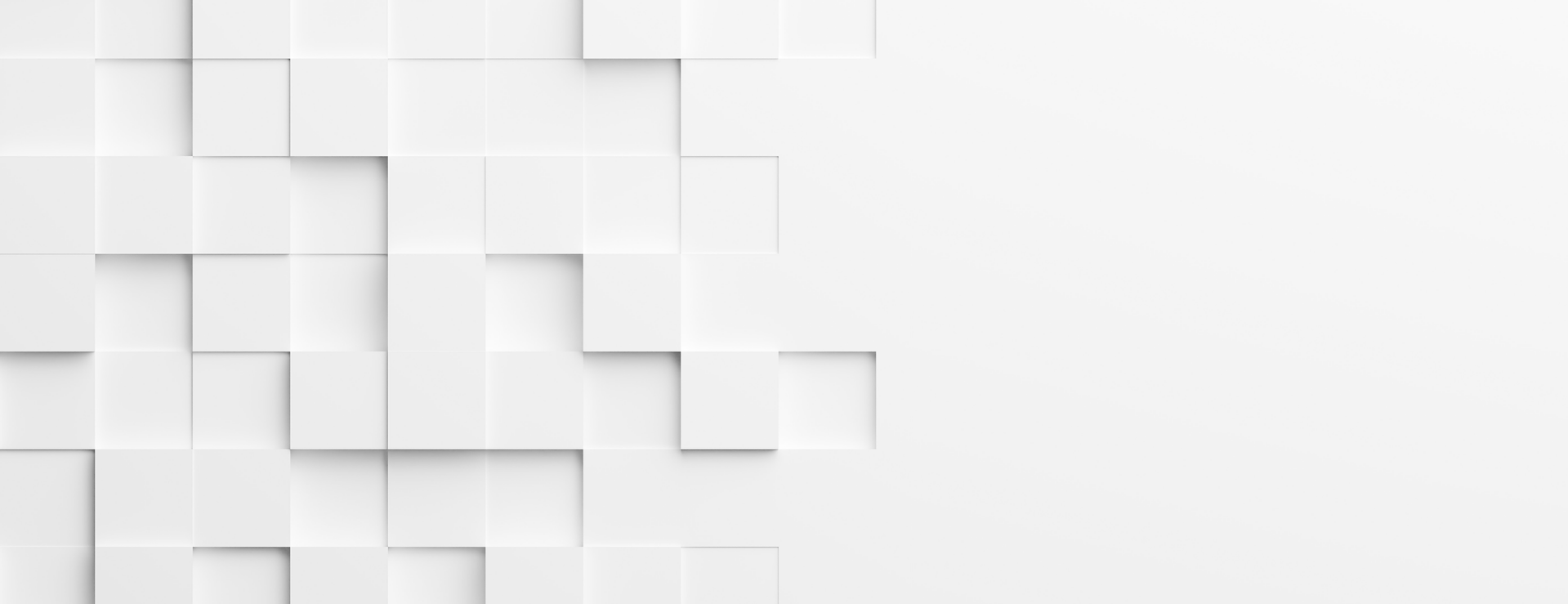

How Project Handles OT Cost
Below you'll find information and a software demonstration on how Project handles
overtime cost.
How Project Calculates Overtime Costs
In Chapter 16 we discuss how Project tracks project costs. When you build a Detailed schedule, Project calculates the cost of tasks by multiplying the Standard rate of pay of the resources assigned to it by the work required to complete the task.
DID YOU KNOW… Project DOES NOT calculate the cost of additional work hours (Overtime) by using the overtime rate that you entered until you specify those hours as overtime work? For example, if a resource is scheduled to work 8 hours a day and they enter 12 hours of actual work, Project doesn’t automatically consider the additional 4 hours as “overtime work” and won’t use the resources overtime rate until you tell it to.
Here’s how to do that.
- Go to the Task Usage view.
- Change the table to the Work.
- Add the Overtime Work column to the table.
- In the Overtime Work field of the resource’s assignment for which you want to enter the overtime work, enter the amount of overtime work for the resource.
* Add the Overtime Cost field to a task view to view the overtime costs.
Watch the video below to see a demonstration on this feature.
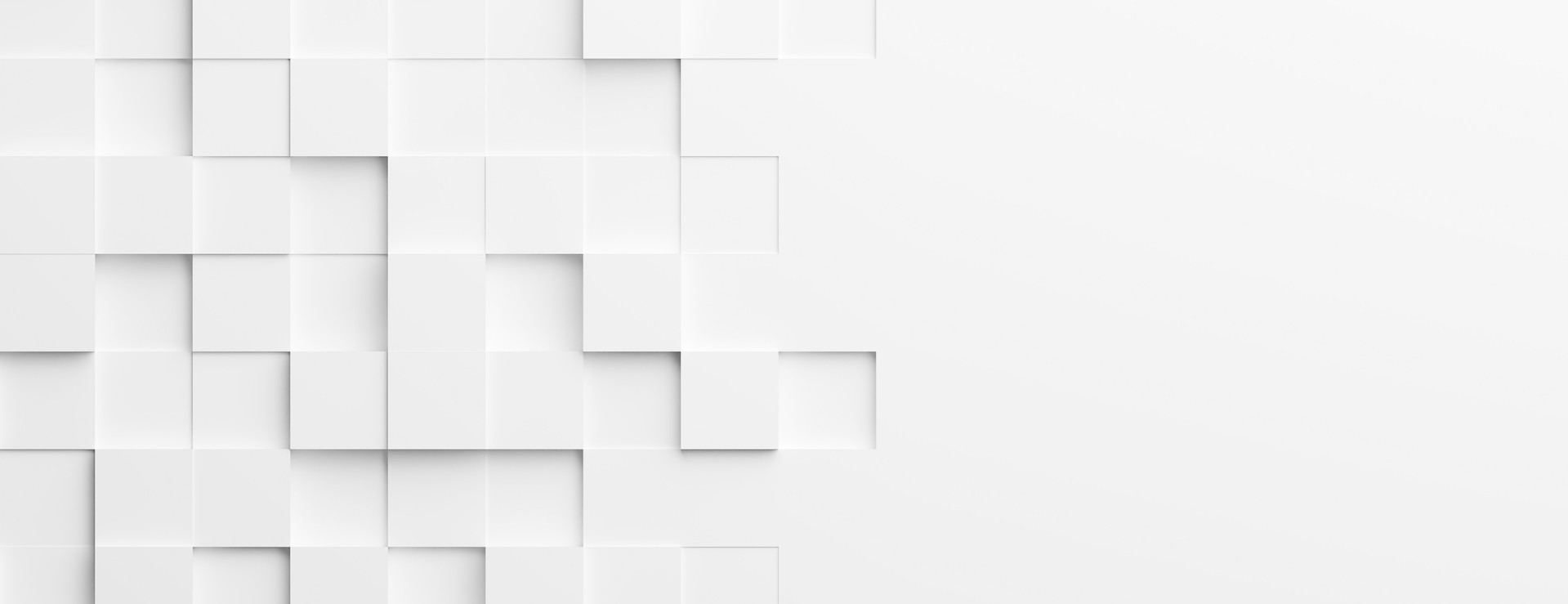
How Project Handles Overtime Costs
Watch the video on the left for a software demonstration of the feature explained above.